Table of Contents
Users can easily upload and download the axle details from the system. These details will get downloaded as an excel file. To upload and download multiple axle records consider the following steps.
To get started #
- Login to your account
- Go to Settings > Tire > Define Axle
The page you land on is the Define Axle overview page where you can have a look at all the axle records.
To upload axle records #
- Click on the ➕ button on the taskbar.

- Select the Company from the dropdown list.
- Select the Branch from the dropdown list.
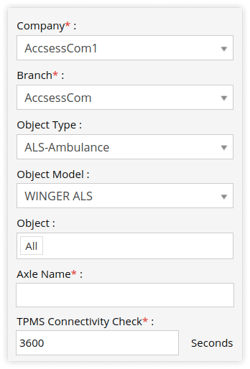
- Select the Object Type from the dropdown list.
- Select the Object Model from the dropdown list.
- Select the Object from the dropdown list.
- Enter the Axle Name.
- Enter the TPMS Connectivity Check.
- Click on
 button to add axle and click on
button to add axle and click on  button to remove axle.
button to remove axle.-png.png?width=250&height=68&name=axle-1%20(1)-png.png)
The axle will be added or removed in the axle diagram accordingly as shown in the below given image.-png.png?width=250&height=297&name=axle-2%20(2)-png.png)
- Click on
 button on the axle to add tires on that axle and click on
button on the axle to add tires on that axle and click on  button to remove tires from that axle.
button to remove tires from that axle. - Enter the Tire Temperature Limit.
Select the Unit and enter the Minimum, Ideal and Maximum temperature limit for the tires.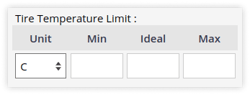
- Select the Unit for Tire Pressure Limit.
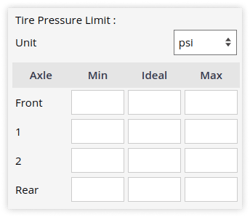
- Enter the Minimum, Ideal and Maximum pressure limit for the tires in each axle.
- Click on the Save 💾 icon.
To download axle records #
- Click on the Download button on the taskbar.
-png.png)
- A file with XLS extension gets downloaded.

- You can share this file with anyone or can make use of it as per your needs.




