Table of Contents
Expenses can be added from the Bongo IoT application. To add expenses, consider the following steps.
To get started #
- Login to the mobile application.
- Go to
 screen.
screen. - Click on Expense.
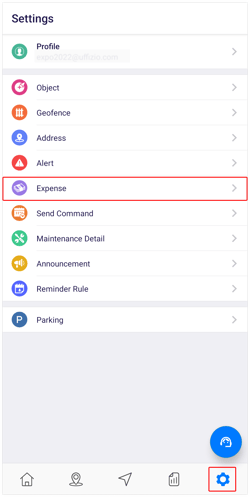
The screen user lands on is the expense overview screen where the user can have a look at all the expense records.
To upload records #
- Click on
 icon on the top right corner of the screen.
icon on the top right corner of the screen. - Click on Add.
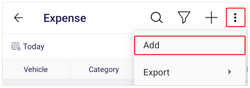
- Select the name of Company from the list.
- Select the Branch from the list.
- Select the Object from the list.
- Click on
 to select Category of the expense.
to select Category of the expense.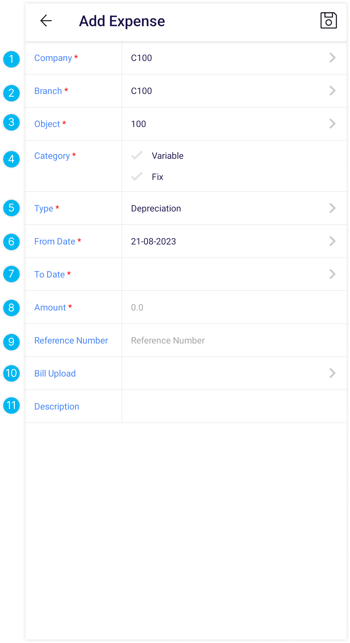
- Select the Type of expense from the list.
- Select the From Date for the expense from the list.
- Select the To Date for the expense from the list.
- Enter the total Amount.
- Enter the Reference Number of the bill if there is any.
- Click on > to upload Bill.
- Select Image or Document and upload the bill.
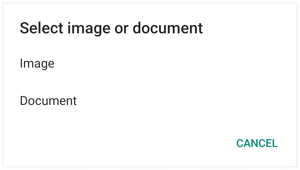
- Select Image or Document and upload the bill.
- Enter the Description regarding the expense.
- Click on the Save
 icon.
icon.




