Table of Contents
On the left side of the screen, we have a listing window, which displays the driver details in one place.
To view the driver tab, go to Listing Panel > Driver tab.
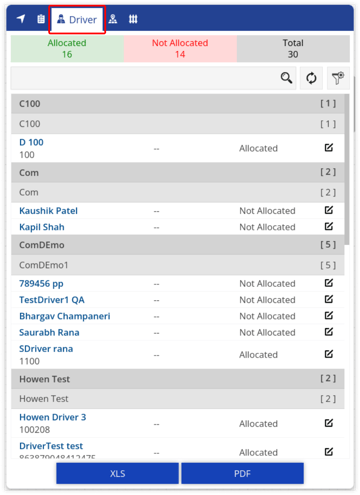
It consists of the following features and details:
Driver Status Bar #
Driver status is displayed in a color-coded form on the driver status bar.

Below given are the color codes:
| Allocated The drivers that are allocated to particular objects fall under this category. | |
| Not Allocated The drivers that are not allocated to objects fall under this category. |
Search Bar #
From here a user can perform actions on the drivers.

Below given are the actions that can be performed:
- Search Box: Using search box, user can easily search the specific drivers.
- Filter: User can filter drivers on the basis of Company and Branch using the Filter option.
Driver Information #
All the driver information can be viewed here in one place.
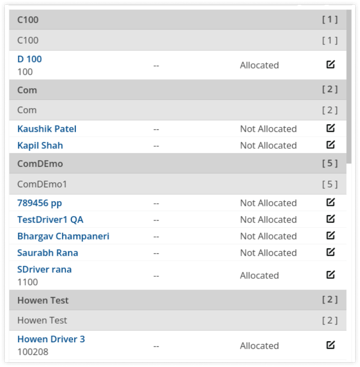
Following is the type of information that can be viewed in the driver information list:
- Driver Name: The name of the driver will be displayed.
- Object Number: The number-plate registration or the dedicated number of the object will be displayed.
- RFID Tag: The RFID Tag number will be displayed, if any.
- Allocation Status: The allocation status of the driver will be displayed.
- Assign Object: Using this, user can allocate/deallocate driver with the object.
Download Driver Information #
All the driver information can be downloaded in XLS format or in PDF format.





