Table of Contents
Admin and reseller can configure Web and mobile access for the Company. These rights enable the company to access the platform through a web portal or mobile application.
To get started #
- Login to your account.
- Go to Settings > General > Company
- Double-click on the account for which you want to set up web or mobile access.
- Navigate to User Settings tab.

To provide web access #
- Click on All If you want the company user to have Web Access.
- Click on None if you don’t want the company user to access the platform via the web.
- Click on Specific if you want the company user to have Web Access to the platform via a specific IP Address.
- It will ask for the IP Address, provide the same in the text box provided. Click on Specific if you want the sub-user to have Web Access to the platform via a specific IP Address.
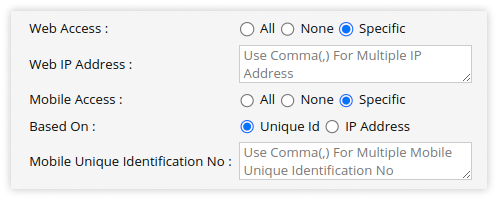
To provide mobile access #
- Click on All If you want the company user to have Mobile Access.
- Click on None if you don’t want the company user to access the platform via the mobile app.
- Click on Specific if you want the company user to have Mobile Access to the platform via a specific mobile.
- It will ask for the Mobile Unique Identification Number, provide the same in the text box provided or it will ask for the IP Address, provide the same in the text box provided.
- Save the configuration by clicking on the Save 💾 icon.




